Blog


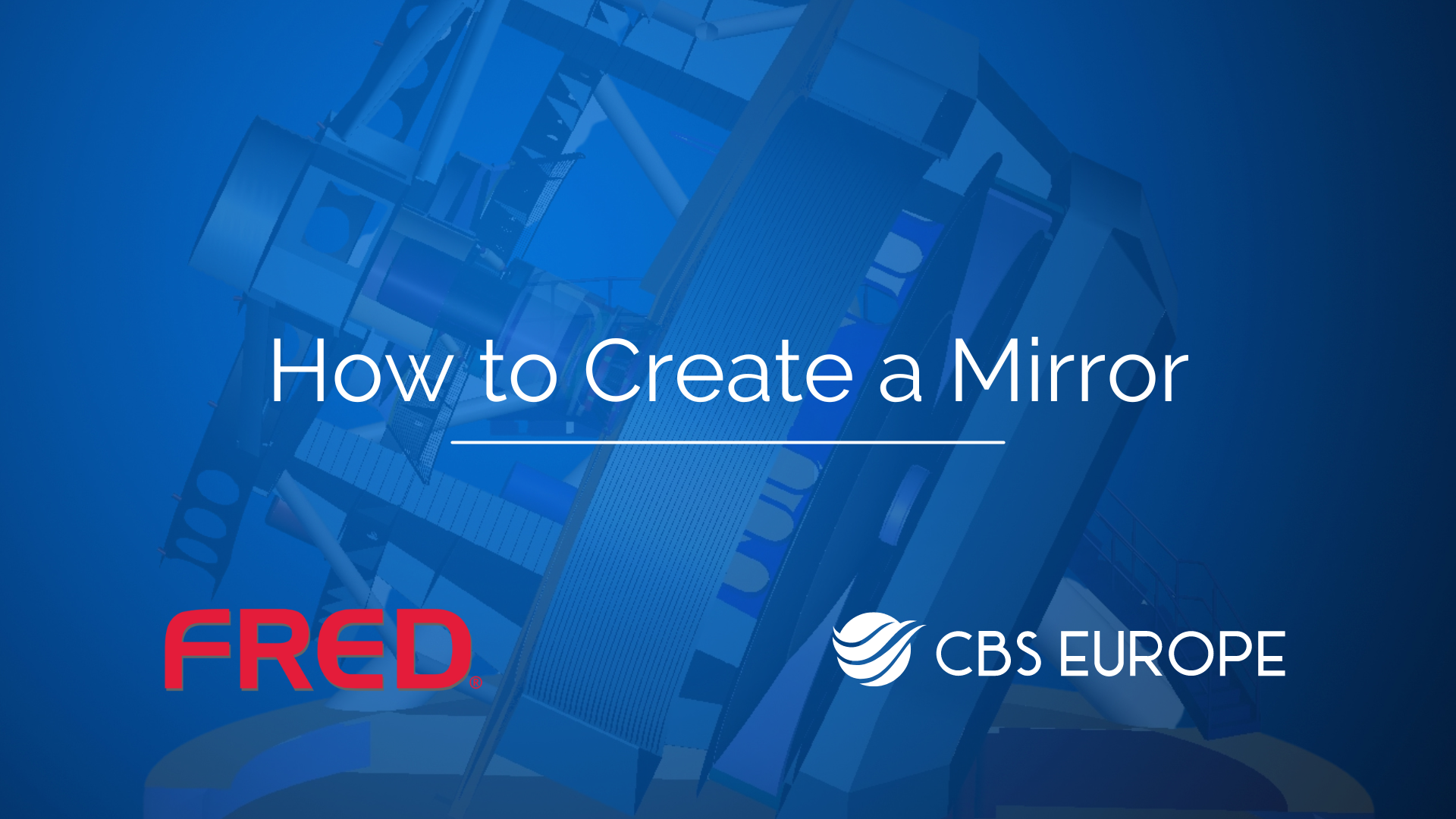
Guide on how to create a Mirror in FRED
The following guide provides a step-by-step walkthrough on effectively creating mirrors within FRED. Please follow the steps below to understand the mirror setup process and explore their optical properties.
1. Setting Up a New Document:
- Launch FRED and select "New Document" to initiate a new project.
2. Creating the Mirror in the 3D view:
- Navigate to the Geometry tab and right-click.
- Select "New Mirror" to generate a mirror object.
- Adjust the X and Y semi-apertures to 1.
- Click "OK" to confirm the settings.
3. Configuring Optical Sources:
- Move to the Optical Sources folder.
- Right-click and select "Create New Source - Primitive".
- Choose "Point Source (Incoherent)" from the options.
- Increase the total number of rays to 500.
- Set the emission cone semi-angle to 5 degrees.
- Change the color to red.
- Apply a shift of -5 in the Z-direction.
- Right-click, append, and apply a rotation of 45 degrees about the X-axis.
- Click "OK" to confirm the changes.
Mirror and Optical Sources are visible in the 3D view.
4. Creating a Plane to Catch Rays:
- Return to the Geometry folder and right-click.
- Select "Create Element Primitive" and choose "Plane".
- Leave the settings unchanged for now.
- Apply a shift of -5 in the Z-direction.
- Right-click, append, and apply a rotation of -45 degrees about the X-axis.
- Click "OK" to confirm.
- Select “View All”, and the plane, mirror, and optical source are all visible in the 3D view.
5. Running the Ray Trace:
- Click "Trace and Render" to execute the ray trace simulation.
- Observe how the rays interact with the mirror and are reflected onto the plane: the rays bounce off the mirror and are stopped on a plane.
With these steps, you can efficiently create mirrors in FRED and explore their optical behaviors. Experiment with different configurations to gain deeper insights into the principles of optics and mirror design. If you have more specific questions regarding this process, feel free to reach out to our support email support@cbseu.com for assistance.
